How to Register Your G5/XT1 Headset
Register Your Headset Remove a Headset List Registered Headsets
3M Drive Thru SolutionsYou will need to Register your Headset with the Base Station
Please be careful with the Passcode!
Ensure that you don’t interfere with any other settings on the intercom
To Register a Headset or Multiple Headsets
- Enter the base station configuration mode, by entering your User Password “1234” followed by The display will show “User Mode, ID = 1”
- To enter the System Menu
- A: XT1 Base Station, press Mode 3 times to system menu
- B: G5 Base Station, press Mode once to display Main Menu and select 1 System Menu press enter
- To Register a Headset, press the number 4 and press
- Select Add New Headset and press enter
- Power ON
- A: XT1 Power ON all Headsets (press grey button inside the head band)
- B: G5 If in sleep mode shake to power on
- Wait approximately 2 mins for the Headset Registration Confirmation message to appear on the display “Headset XXXX has been Registered!” The flashing green light on the Headset will become a steady green light. *Multiple headsets can be registered at the same time*
- Remove all old/unused Headsets from the List (see instructions below)
- When finished, press the Mode button 3 times to get back to the Main Menu
To Remove a Registered Headset from the Base Station
- Identify the Serial Number of the Headset.
- A: For XT1, Serial Number is under the ear pad
- B: For G5, the Serial Number is on the Pod
- Enter the base station configuration mode, by entering your User Passcode “1234” followed by Mode and proceed to system menu as above
- Select the number 4 for Registration
- Select the number 2 for Removing Headsets, press Enter
- Scroll to the Headset you wish to remove, press Enter
- When finished, press the Mode button 3 times to get back to the Main Menu
To see a list of all Headsets Registered to the Base Station
- Enter the base station configuration mode, by entering your User Passcode “1234” followed by Mode and proceed to System Menu as above.
- Select the number 4 for Registration
- Select the number 3 for List All Headsets, press Enter
- When finished, press the Mode button 3 times to get back to the Main Menu
Recent Comments